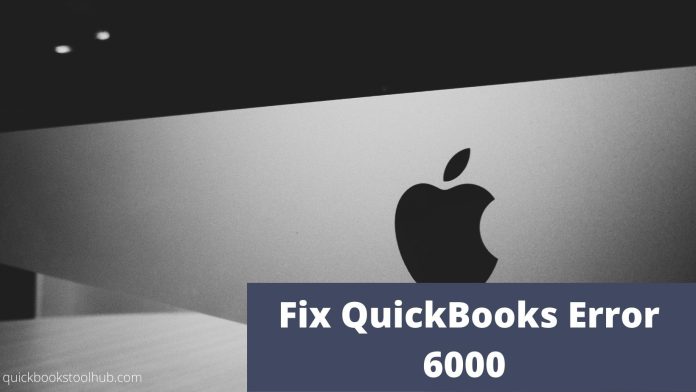Are you trying to resolve QuickBooks Error 6000? So don’t worry we are here to help you resolve this error. Follow some steps to troubleshoot this QuickBooks error 6000.
QuickBooks Error Code 6000 is experienced by many users and this error occurs when the TLG file is corrupted, the firewall is blocking connections, damaged company file, and etc.
There are many different types of error 6000 series:-
- 6176, 0 – Due to firewall blocking the connections.
- Quickbooks error 6000, 107- Due to TLG file being corrupted.
- 6000, 1076- QuickBooks installation is corrupted.
- 6010, 100 ; 6138, 105 ; 6210, 0 ; 6189,83 ; 6190, 83 – Due to another computer try to host the computer file.
- 6012, 1061 ; 6144, 82 ; 6000, 82 – Incorrect network setup.
- 6129, 101 – Folder permission is incorrect or QB Database server manager is not working.
STEP 1 – Update your QuickBooks
STEP 2- Download QuickBooks Tool Hub and RUN the File Doctor.
If you still face the issue after using these tools then, follow the methods to resolve it.
Table of Contents
Resolve QuickBooks Error 6000
When you open the file locally
Method 1- Rename the .ND and .TLG file
If these files are damaged and corrupted then rename them. And renaming the file won’t cause any effect. When you rescan the file QuickBooks recreate all these files.
- Open the folder of your company file.
- Find the file name with the extension of .ND and .TLG.
- Right-click and rename the file. Add OLD at the end of the file.
- Open QuickBooks again and sign in to the company file.
Method 2- Open Sample Company File
Firstly, open the sample file and check that the QuickBooks application has a problem or your company file. If the company file doesn’t open and shows an error then the QuickBooks installation is damaged.
- Go to the No Company Open window, choose open a sample file, and then choose any from the list of the sample company files.
- If the same error occurs then repair the QuickBooks installation files.
- Also Read: Physical Asset Management Software 2021
Method 3- Copy QuickBooks File on Desktop
- Open the folder of your company file.
- Check the file with extension .QBW
- Select the file and then copy. Go to the desktop, click on the paste.
- Hold the control key and then Open QuickBooks. This will open the no company open window.
- Now, open and restore an existing company. Go to the desktop and open the company file.
Method 4- Backup Restore
- The computer isn’t hosting
- Open company file.
- From the file menu, choose utilities.
- If it stops hosting multi-user access then go to select the ‘stop hosting multi-user access’. Select yes, and in the end company file must be closed window, click on yes.
- Ensure that the company file has more than 210 characters
- Location of your company file.
- From the address bar copy the path.
- Paste it on a notepad and check the characters.
- Try to restore your company file.
Method 5- Use ADR to Restore
- If a company file is damaged then recover the lost data with QuickBooks Auto Data Recovery.
When Open The File Over The Network
Method 1- On all workstations, check that hosting on or off
- Tap F2, then the product information window will open.
- Hosting should be off, and check for Local Server Information.
Method 2- Run the Database Server Manager From QuickBooks Tools Hub and Rename the .ND and .TLG
If the file is damaged and corrupted then this error occurs when you open the QuickBooks file. So, rename them and this process will not cause any issues.
Step 1- Rename .ND and .TLG files
- Open company files
- Check out the company file name with the extension .ND and .TLG
- Select rename and add OLD at the end of all company files.
Step 2- Run the Database Server Manager From QuickBooks Tools Hub
- Select the network issues.
- Go to the QuickBooks Database Server Manager, and install it.
- Select the start scan, if you see your company file. And if you don’t see your company file then browser to the location and then scan.
Method 3– Open Sample File Locally Which Install On The Workstation
If the company sample file doesn’t open and occur the errors then the QuickBooks installation is damaged. You should repair it:-
- Go to the No Company Open Window and click on the open a sample file, then choose a list of the sample files.
- If again this error occurs then repair the QuickBooks installations.
Method 4– Locally Open Company File
- Open company file folder.
- Search for the file with extension .QBW
- Copy the file and then paste it on the desktop.
- Holding down the control key, open QuickBooks to directly go to No Company Open Window.
- Click on the Open or Restore an existing company. Go to the desktop, and check the company file you copied.
Method 5- Close All Processes of QuickBooks
- Log in as administrator on the server.
- Press Ctrl+Shift+Esc together to bring task manager.
- Select the user tab.
- Highlight the QuickBooks process (QBW32.EXE, qbupdate.exe, and QBDBMgr.exe) and then end the task.
- In the last, open the company file in multi-user mode.
Method 6- Check The Folder Permission
Check your folder if an error occurs it means that the file doesn’t have the right permission.
Method 7– Setup Firewall And Anti-Virus Software
The error occurs if your firewall and anti-virus block the access of a specific QuickBooks program.
Final word!
In this article, you will get the resolution of QuickBooks error 6000. I hope this article is useful for you and you follow all the steps correctly. If you are facing some other issue then visit our other articles also.
Also Read: iOS Developer